Hello Everyone, I have 8 years experience in various fields like commercial, documents and quality in one of leading multinational company. Here from this platform i will try my best to share some knowledge which will never you can learn from any school, college or university. I was overwhelmed when i see various tools, soft wares, techniques and concepts that make daily working very smooth and efficient and I also believe in that "Sharing is caring". So I hope you will enjoy my posts. Thanks.
Sunday, May 26, 2019
Advance Excel : Advance Filter
Subscribe to:
Post Comments (Atom)
The Great Man and Signature in India - Vol 1
Mohandas Karamchand Gandhi Dr. B. R. Ambedkar Subhas Chandra Bose Sardar Vallabhbhai Patel Jawaharlal...
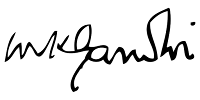
-
VANOD STATE H.H. Inayat Khanji Kamaluddin Khanji Malik Born on 24th September 1956 in this princely state of Vanod, completed ...
-
Cell phones have revolutionized communication in the 21st century, and their use has seen a rapid increase in recent years. As of Januar...
-
Mohandas Karamchand Gandhi Dr. B. R. Ambedkar Subhas Chandra Bose Sardar Vallabhbhai Patel Jawaharlal...


No comments:
Post a Comment